Time Matters for Microsoft Outlook
/
Updated - 10/25/2013
Video - Time Matters for MS Outlook
For an introductory video on Time Matters for MS Outlook,
Click here...
What Time Matters for MS Outlook Does
Time Matters for Microsoft Outlook gives quick access to information on Time Matters Contacts and Matters from within MS Outlook.
Time Matters for MS Outlook is included in Time Matters 12 released in December 2012 release.
This new Time Matters panel in MS Outlook shows you when an Email is from someone in your Time Matters database. You see how many Contacts and Matters are related to the Email senders and recipients.
Time Matters for MS Outlook lets you quickly access more information about someone who has sent you an Email. For example, you may click on the Contact icon or Matter icon to look up things like a mobile phone number for the Contact or any documents linked to the Matter.
The old approach would be to see the Email in MS Outlook, switch to Time Matters, switch to the Contact or Matters list, start typing the name of the Contact or Matter, and finally get to the information you need. Time Matters for MS Outlook gets you there in a couple of clicks without leaving MS Outlook.
In addition, you can perform a full text search through Contacts and Matters in Time Matters right from the Search button in Time Matters for MS Outlook.
Add a Contact to Time Matters from an Outlook Email
Take the following steps to add a Contact to Time Matters from an Outlook Email:
- Click on an email from the contact you want to add to Time Matters.
- Click Add Contact To Time Matters.
Note: If the email you clicked on has an email address that is the same as an existing Time Matters Contact and is linked to a Matter, you will see the existing contact information instead. - Click Open Contact In Time Matters to open the Contact Form.
Note: The only fields populated are Full Name, Last, First and Email fields. Enter additional information if necessary. - Click Save & Close to close the Contact Form.
Requirements for Time Matters for MS Outlook
Important: The following are required for Time Matters for MS Outlook to work:
- Time Matters is installed.
- Your Annual Maintenance Plan is in force.
- MS Outlook 2007 SP3 or MS Outlook 2010 is installed.
- Microsoft Visual Studio 2007/2010 Tools for Office Runtime is installed. It is included as part of the TM12 installation.
These screenshots show the TM for MS Outlook (TMO) side panel. Contact information for the sender appears in the panel. Matter information is also available by clicking the Matter icon (scales).
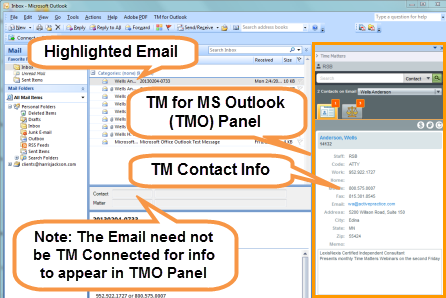
TM for MS Outlook Panel, actual size:

Documentation for Time Matters for Microsoft Outlook
More information on installation and configuration is provided in the Time Matters documentation.
As of this writing, the User Guide is helpful but a bit out of date:
User Guide - Time Matters for MS Outlook




