Better Connections with Clients
/Turning phone calls into virtual meetings makes your discussions with clients more focused and effective. Ordinary phone calls are fine for brief exchanges of information. But if you need to discuss something with a client for more than a few minutes, showing and telling them allows you to have a more productive long-distance connection.
Most likely you have participated in an online meeting or course where participants listen on the phone and watch the presenter's screen on their computer screens. You may not realize how easy it is for you to share your computer screen with your clients. And you may not appreciate what a difference that can make.

How Screen-Sharing Improves Client Communication
Consider this example of how an ordinary telephone call worked better with screen-sharing. A client called me with several questions about a project we are working on together. I clicked an icon in my taskbar to start a screen-sharing session and told my client to go to the GoToMeeting Web site and enter a meeting number. Soon my client was looking at my screen. I brought up an outline of our project. Together we decided what actions were needed, where they fit in and how then should be prioritized. We added to the outline together as we discussed the project. After we finished the call, I sent the client a copy of the updated outline via Email.
You can use this approach to work with your clients. Whether you need to work together on the wording of a document or review and discuss photographs, Web pages, spreadsheets or project plans, screen-sharing allows you to do the work more efficiently. You and your clients are on the same page without the unproductive time and spent on trips between your offices.
Screen-Sharing Options Explained
Two different services from Citrix Online, the market leader, illustrate options you have for sharing computer screens with clients: Remote Access and Online Meetings. This article focuses on the features and factors that are important for one-to-one screen-sharing with clients, not on the differences among the offerings of competing vendors.
1. Remote Access Service - UPDATE - 10/17/2018 - Due to its stunning price increase, far higher than the competition, we recommend against GoToMyPC. Consider ConnectWise Control Free as an alternative for business use. - You invite a client to view your screen. Both of you can edit and control what appears on your screen. GoToMyPC is an example. This kind of service is best known for allowing you to access your office PC from home or from any other remote location. But it enables you to connect quickly with clients as well.
2. Online Meeting Service - You host a meeting with one or several people. Your clients can see your computer screen and, with your permission, take control of your screen. You can also change from sharing your screen to sharing a client's screen. Discontinued: GoToMeeting is an example of an online meeting service.
How does each of these services foster communication between you and your clients? What are the advantages of each service and the situations in which each one is most effective? In evaluating a service, bear these questions in mind:
How easy is if for your client to get connected?
This factor is extremely important. If the process is easy for you and your clients, you are much more likely to make a positive impression on them, benefit from using the service more often, and build strong relationships with your clients.
Whose screen do you want to share: your screen or your client's or both?
If you will be discussing documents you send to your client, it may be more convenient for you to work together on the client's computer. Then you do not to have to clean up your Windows desktop and may be able to work in other windows on your PC unseen by your client during the meeting.
How fast can you and your client get connected?
If it takes much more than a minute or two, you are less likely to share screens when it makes sense to do so.
Do you need to share a screen with more than one person at a time?
Most people think of online meetings as limited to formal presentations scheduled in advance for many participants. Yet your biggest benefits may come from frequent, spontaneous, one-to-one connections with your clients. On the other hand, you magnify the benefits of adding a visual dimension to teleconferences by working with two or more other people. A online meeting service that handles multiple participants can also work well for one-to-one calls, so long as it is easy for you and your client to connect quickly.
What tools are available during a screen-sharing session?
The ability to transfer files is an important added feature. Yes, you could send each other email attachments, but "stepping away" to use your email program can break the flow of a meeting. A highlighting pen and drawing tools are handy extras. A text chat window can be surprisingly useful for both one-to-one and multiple-participant virtual meetings.
How much does the service cost?
Beyond the monthly charge for a service, consider the hidden costs of cheaper, inferior alternatives. Your time is valuable. A bargain solution is no bargain if you pay the price of client frustration over something that is time-consuming, distracting or problematic. You do not want technology that is aggravating even if it is free or seemingly cheap. Be sure to factor in the peace of mind and cost savings of simplicity and dependability when comparing your options.
Both GoToMyPC - Not Recommended - and GoToMeeting - Discontinued - Consider ConnectWise Control as an alternative - are available by monthly and annual subscriptions to software as a service. Instead of subjecting you to the hassles and time spent on installing a software package and then purchasing and installing annual upgrades yourself, software as a service makes it simple and saves you time. Your screen-sharing service installs and updates itself quickly. It also gives you the freedom to use the software as a service when you are away from your office. You can start a GoToMeeting session from any computer anywhere over the Internet by going to the Web site and logging in. GoToMyPC on a laptop will work anywhere, too.
Connecting to a Client with Remote Access
A remote access service, such as GoToMyPC, lets you send an email to your client, inviting the client to share your screen. You can do this on the spur of the moment or you can plan the screen-sharing meeting ahead of time.
It takes 30 seconds for you to send the email invitation from your computer by right-clicking on the GoToMyPC icon and filling in the client's email address. Allow another minute or so for the email to arrive at your client's office and for your client to connect to your computer. Your client simply clicks a link in your email. You click a confirmation allowing the client to see your screen and optionally control it.
Once you have connected with your client, your client views your screen in a window and shares your mouse and keyboard as well. You can page through a document together, discussing the reasons for various provisions and the effects of alternative language. With two sets of eyes on a document, you are more likely to spot errors or unwanted wording. You can discuss them and decide what to do together, getting more done quickly.
Remote control services work well if:
1. You need to meet with just one person at a time.
2. The documents and files you need are located on your computer, not your client's.
With GoToMyPC, your client can send you files across the connection, but this capability is under your client's control. If you want to transfer files to your client, either the client needs to operate the file transfer feature or you need to send attachments separately in an email. You may not want your client viewing your file folders and files when you need to open a new one. Another limitation is that you cannot switch the connection so that you can see your client's screen.
A remote control service lets you work jointly with clients on document revision, spreadsheets, images, and other files that you have on your computer. In addition it has the more well-known capability of allowing you to connect to your computer at the office from anywhere else at any time. If your clients happen to have their own remote control service, they can invite you to share their screens. But usually you cannot rely on their having such a service and you are better off with your own service that you control and know well.
Connecting One-to-One with an Online Meeting
An online meeting service like GoToMeeting has some significant advantages over a remote control service for working with clients one-to-one.
With GoToMeeting you can:
Choose among sharing any single window, your main monitor, your second monitor, or your entire desktop.
Temporarily hide all the icons on your desktop so that your client sees a clean screen.
Give your client the ability to use an icon on the client's taskbar to connect quickly and easily to your spontaneous and your scheduled meetings.
Schedule a regular series of meetings with your clients.
"Pause" your screen, allowing you to find a file or perform some task without your client watching.
Initiate a meeting from any computer in any location without extra cost.
Share your screen or the screen of any participant with one, two or more people.
Features like these make an online meeting service like GoToMeeting better than a more limited remote control service as a tool for meeting with your clients. You may still be interested in a remote control service so that you can make unassisted connections to your office computer from other locations.
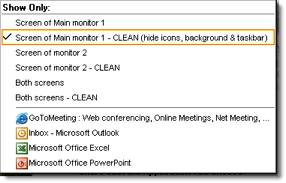
GoToMeeting Screen-Sharing Options
Online meetings are no longer limited to formal, large events requiring significant advance preparation and heavy costs. For example, GoToMeeting lets you have an unlimited number of online meetings with up to ten attendees per meeting for a monthly cost of $39.00 on an annual contract.
If you want to be able to share your clients' screens, GoToMeeting allows you to Change Presenter. After you initiate the change, the client chooses to display his or her screen and can give you keyboard and mouse control. Unlike GoToMyPC, control of the mouse and keyboard does not switch automatically back and forth based on who is moving the mouse or typing. That may be an advantage or disadvantage depending on the nature of your meeting.
You can schedule an online meeting in advance, sending out invitations with links to your virtual meeting. You can also hold an impromptu meeting as the need arises. For example, you can launch a GoToMeeting from an icon in your taskbar in 15 seconds. You announce the Meeting ID to the people on the phone call. They can join the virtual meeting by going to the GoToMeeting Web site and entering the Meeting ID. People who meet with you often can connect even faster using a GoToMeeting icon available in their taskbars. It takes them just two clicks and entry of the Meeting ID to start viewing your screen.
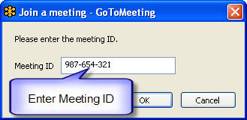
Online meeting services provide features for annotating the screen with highlighter "pens," arrows and an erase button. Text chat features allow participants to post questions without interrupting the person who is speaking. They can also send chat messages to each other if you give them that capability.
GoToMeeting has an option to hide your Windows desktop icons and background during your meeting. Just as you may clean your real desk in preparation for a face-to-face meeting, the "clean" mode lets you instantly prepare your computer screen for a virtual meeting.
The meeting scheduling feature automates the process of setting up a meeting in advance and sending out emails with times, date, link to the meeting, and phone number for the teleconference. For people who cannot attend an online meeting, you can record the audio and video portions of a GoToMeeting for later playback at no charge.
Summary
Using a remote access or online meeting service connects you more closely with your clients and allows you to be more productive when you meet with them from a distance. In phone calls with clients you now have the option to get more work done more effectively by sharing a screen spontaneously. The costs and hassles are low; the benefits of better client relationships are high. You can get started by trying out a free but full-featured account for a limited time period. After experimenting in one-to-one meetings with colleagues or friends, you can open the virtual door to better meetings with your clients.




