Too Many Records on Matter Sublists?
/How to Fix the Display of Too Many Records on Matter Sublists
A setting for the Matter Form determines whether:
- A Client's records (Notes, Docs, Email, Billing, etc.) for all Matters are shown on the tabs (sublists) of every one of the Client's Matter Forms, or
- Only the records (Notes, Docs, Email, Billing, etc.) linked to a Matter are shown on the tabs of the Matter Form for that Matter.
Upgrading to a new Service Pack or version of Time Matters can change the display settings for records that appear on the sublists of Matters.
Most Time Matters users want to display only the records related to the Matter on the Matter sublists. They don't want to display all the records for the other Matters of the Client assigned to the Matter.
After upgrading, you may find that the setting for displaying records on sublists has reverted to the default, which is to show all records related by Client and by Matter.
First, check to see that a Form Tab setting is set properly. This needs to be done only once at the Program Level. Most users prefer the following setting:
Program Level | Forms
Setting the "Automatic Relations" option on a Form Tab will:
- Apply to all Form Tabs on the current Main Record type.
Change the Display of Sublists on the Matter Form
This change must be made for each user of Time Matters.
To change the setting to show only the Matter's related records on its sublists:
- Open any Matter and click on any one of the Sublist tabs, such as Documents.
- Click on the Properties icon.
- Click on the List tab.
- Select the Matter button.
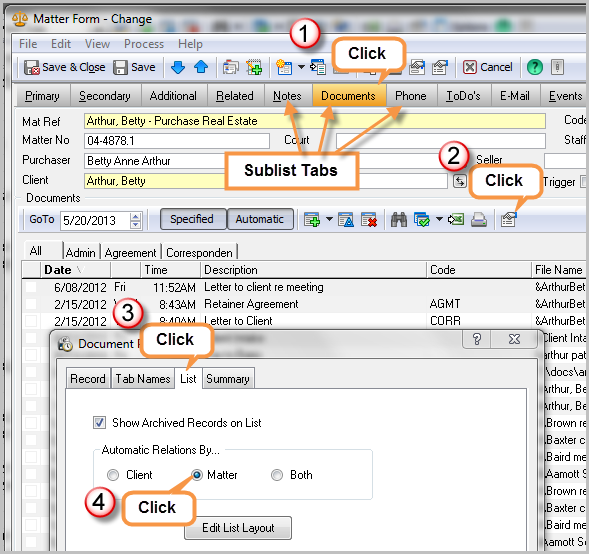
The setting change will apply to all of the Sublist tabs: Notes, Documents, Email...
This setting must by changed individually for each user. You may login to each user's Time Matters from any computer to make the change.
A tip of the hat to Tom Rowe for submitting this issue to LexisNexis.





