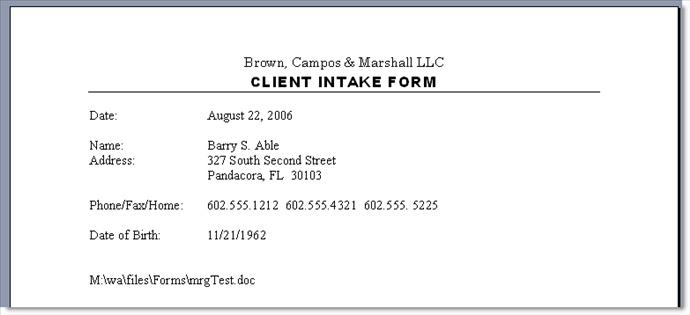Client Intake Form
/This post explains how to avoid double-entry of client information using Time Matters software. Updated: June 2, 2016 - Originally published: Aug. 22, 2006
Are You Looking for Sample Legal Client Intake Forms? If so, try these links...
With Time Matters you can set up an electronic Client Intake Form. This form highlights the information that should be filled in if you have it. It puts your entries into the new client's Contact record. The process also produces a traditional, completed Client Intake Form as a word processing document.
This Client Intake Form uses the Merge Template feature of Time Matters. The merge feature has a Backfill option that can prompt you for information that may be needed to produce a document. You can also use this feature to create an automated Client Intake Form that highlights information you should ask for in a client interview.
Setting up a Merge Template can be hard the first time you try it. It makes sense to follow a step-by-step "cheat sheet" so as not to miss an important step or become frustrated. We offer a Step-by-Step Guide, Creating Merge Templates, to walk you through the process.
Here is an example of a Merge Template created in MS Word for a Client Intake Form:
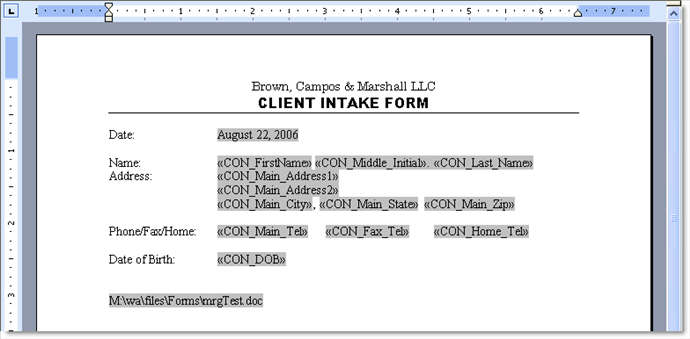
Time Matters needs a Contact record to start the merge process, so you add one with a minimal amount of information. In our example, we use a Contact record with zNewClient in the first field, zNewClient in the Last Name field, and CLI in the Classification Code field. Use the Save & Copy function, available on the Contact form for this record on the menu under File, to create several of these "empty" new client records.
Check the box by an empty new client record on the Contact list, then start a Merge using a Client Intake Form merge template. We do not provide the details here for creating this template, but can make them available if there is sufficient interest.
Here is what you see when you run the merge:

You can customize many more fields on the Secondary and Additional tabs of your Client Contact Form in Time Matters. These fields may be included in your Client Intake Merge Template.
This fill-in form highlights each of the fields that you fill in if you have the information. Edit the Full Name field and the Last Name field so that they have the correct information for your new client. With this Client Intake Form, you do not have to fill in all of the highlighted fields. But the highlighting serves to prompt you for information that should be filled in if you have it.
If you do not have all the information, you can go back later to the Time Matters Contact record and fill it in either by opening and changing the record or by running the merge again. After filling in the information you have, press Save & Continue. The results are a new client Contact record in Time Matters and a word processing document that each contain all the information you entered.
Here is the new client Contact record after the merge:

The resulting sample Client Intake Form looks like this in a word processor after the merge: