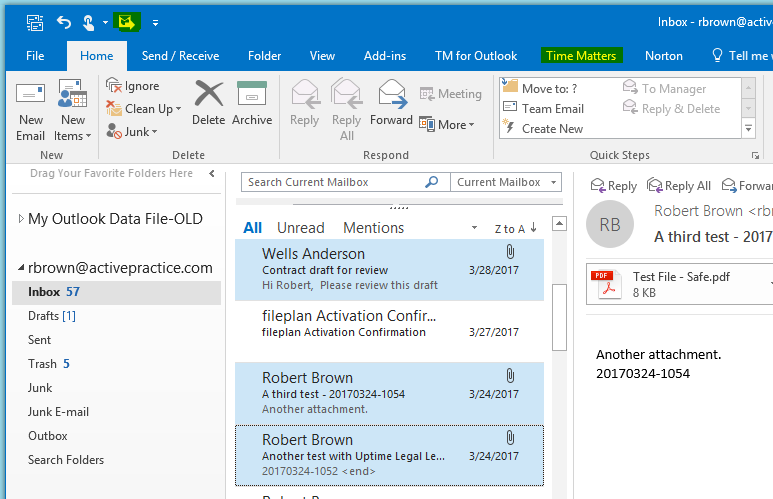Linking Multiple Emails to Time Matters
/You can use a Time Matters button or menu option in Outlook to save multiple emails into Time Matters, linking them to a Matter, Contact or both.
Typically, you save emails one-at-a-time from Outlook into Time Matters. But if you are engaged in a flurry of emails all involving a single Matter or Contact, that can get time-consuming and tedious.
There is a simple shortcut. Control-Click on each of the incoming emails that you want to link to one Matter or Contact. They do not need to be next to each other.
Next, click the Connect as Email button on the Quick Access bar or click on the Time Matters menu tab (highlighted in the screenshot, below) and choose: Connect as Email.
Holding down the Ctrl key and clicking each email highlights them. Clicking Time Matters / Connect as Email saves them to Time Matters.