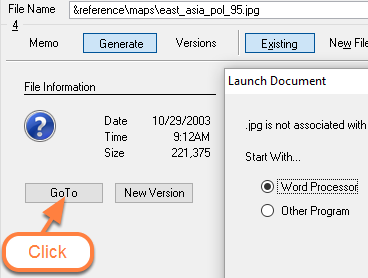Fix for Viewing Images with Time Matters
/The latest updates of Windows 10 can prevent you from viewing photos and other image files from within Time Matters.
Instead of the image appearing when you click the Go To button in a Document record, you may get the above message.
You can still view any image files by opening them from Windows Explorer or another software program, but that involves extra steps. This tip explains how to install a well-regarded, free image viewing program, Nomacs, that works well with Time Matters.
Exception: If you upgraded from Windows 7 or Windows 8 to Windows 10 and you set Windows Photo Viewer as the default image Application, then you can still view photos and images from within Time Matters.
Using Nomacs, an Open Source Image Application
Nomacs is an open source application that is free for commercial and personal use. After installing Nomacs, set it as your default app for images. Then you will be able to view image files directly from within Time Matters, for example, using the Go To button on a Document record.
Download the Nomacs installer via this link: http://www.nomacs.org/download/
After installing Nomacs, set it as the default app for photos and images. In the Windows 10 Search box, enter: default apps. Click Photos and click: nomacs - Image Lounge.
Now you will be able to view photos and images from within Time Matters.